If you find that Quick Access is broken or not working in Windows 10, then this post may be able to help you fix the problem. Quick Access is a new feature in Windows 10 File Explorer navigation pane. This feature is useful, as it helps users quickly navigate to locations which are frequently used by you, as well those, which were recently used by you. If you have no use for it, you can however always disable Quick Access in the Navigation Pane of File Explorer.
Quick Access in Windows 10 not working
If Quick Access in Windows 10 is not working, then do the following. First disable Quick Access and then r-enable it and see if it helps.
If not, then open File Explorer and paste the following folder paths in the address bar and hit Enter.
- %AppData%\Microsoft\Windows\Recent\AutomaticDestinations
- %AppData%\Microsoft\Windows\Recent\CustomDestinations
Once the folder is opened, press Ctrl+A to select all its contents. Now right-click and select Delete, to delete all the files in the folder.
Do the same for both the above-mentioned folders.
Restart your Windows 10 computer and see if it has helped fix the problem.
This will also help you fix a broken Recent Items in Jump List problem.
Some Windows 10 users have been facing several issues after they upgraded their Windows 8.1 or Windows 7 to Windows 10. If you too are facing some issues, then this post will help you fix some of the common Windows 10 problems. Do take a look at it.
see also : Wi-Fi does not work after upgrading to Windows 10
see also : How To Install Language Packs In Windows 7
see also : Troubleshoot Windows 10 Sound and Audio problems
see also : Quick Access in Windows 10 is not working
see also : Windows 10 cannot connect to Internet
see also : Troubleshoot Windows 10 Activation Errors: List of error codes and fixes
see also : Windows 10 Installation or Upgrade Errors: 80240020, Something Happened, etc
see also : Cannot activate Windows 10. Product Key blocked
see also : Office documents do not open after upgrading to Windows 10
see also : Nividia releases new WHQL drivers
see also : INACCESSIBLE BOOT DEVICE error in Windows 10
see also : Fix: Windows 10 Settings app does not open or launch
see also : Windows Store not working in Windows 10 – Automated Fix
see also : Windows Store apps not opening in Windows 10
see also : Start Menu does not open or not working in Windows 10
see also : Wi-Fi does not work after upgrading to Windows 10
see also : How To Install Language Packs In Windows 7
see also : Troubleshoot Windows 10 Sound and Audio problems
see also : Quick Access in Windows 10 is not working
see also : Windows 10 cannot connect to Internet
see also : Troubleshoot Windows 10 Activation Errors: List of error codes and fixes
see also : Windows 10 Installation or Upgrade Errors: 80240020, Something Happened, etc
see also : Cannot activate Windows 10. Product Key blocked
see also : Office documents do not open after upgrading to Windows 10
see also : Nividia releases new WHQL drivers
see also : INACCESSIBLE BOOT DEVICE error in Windows 10
see also : Fix: Windows 10 Settings app does not open or launch
see also : Windows Store not working in Windows 10 – Automated Fix
see also : Windows Store apps not opening in Windows 10
see also : Start Menu does not open or not working in Windows 10
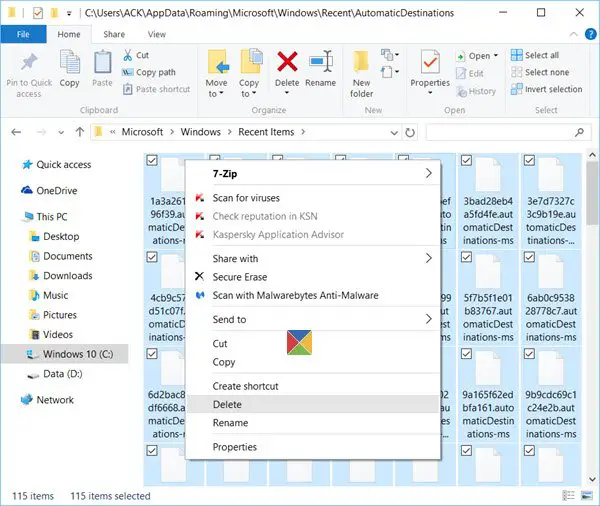
No comments:
Post a Comment