Have you upgraded to Windows 10 and not able to explore all features because of activation errors? There are some common activation errors that can show up on your newly installed Windows 10. Learn what this activation error means, common Windows 10 activation errors and how to fix them below.
If you upgrade to Windows 10, the new OS will take the product key and activation details from your earlier OS. These are then saved on Microsoft servers, along with your PC details. If you clean install Windows the first time, you may face activation problems. If you performed an upgrade the first time, activated Windows 10, and then clean installed Windows 10 on the same PC, then there will be no activation issues, as the OS will pull activation details from Microsoft servers.
Troubleshoot Windows 10 Activation Errors
We couldn’t activate Windows 10
Windows 10 isn’t activated after upgrading for free from Windows 7 SP1 or Windows 8.1 Update
If you encounter a non-activated state after upgrading to Windows 10 for free follow below instructions:
- Click on Start and then select Settings > Update & security > Activation.
- Choose Go to Store, and check if you could see a valid license available for your device. If a valid license isn’t available, you will have to buy Windows from Store.
If there is no Go to Store option on your Activation page, contact your organization’s support.
Genuine Validation detected tampered Windows binaries. (Error code: 0xC004C4AE)
If you are using third-party application to add a display language which is not currently supported by Windows you might get the above error. To fix, restore your PC to an earlier point in time to undo the changes that were made to Windows.
The Software Licensing Service determined that this specified product key can only be used for upgrading, not for clean installations. (Error code: 0xC004F061)
The above activation error occurs if a previous version of Windows was not installed on your PC before entering a product key to upgrade to Windows 10. To continue the upgrade process, you should have Windows 8 or Windows 7 already on your PC.
A networking problem has occurred while activating your copy of Windows. (Error code: 0xC004FC03)
This activation error occurs when your PC is not connected to the Internet or the firewall settings in your PC is preventing Windows from finishing the activation process online. In this case, make sure you are connected to Internet and the firewall is not trying to block Windows from getting activated. If you still encounter this problem, you could try activating Windows via phone.
The activation server reported that the product key has exceeded its unlock limit. (Error code: 0xC004C008)
The error occurs if the product key which you are trying to use has already been used on different PC, or it is being used on more than one PC than the Microsoft Software License Terms allow. Fix this activation problem by buying a product key for each one of your PCs in order to activate Windows on them.
You can buy a product key from the Windows Store by following these steps:
- Click on Start and then select Settings > Update & security > Activation.
- Choose Go to Store, and follow the shown instructions to buy Windows.
This product key didn’t work. (Error code: 0xC004C003)
The above activation error commonly occurs if you are using an invalid product key. You will have to buy a new product key. If you purchased a PC with Windows pre-installed, you will have to contact the PC manufacturer for the original key.
The activation server reported that the Multiple Activation Key has exceeded its limit. (Error code: 0xC004C020)
This activation error occurs when a Volume License (a license which is bought from Microsoft by a business to install Windows on multiple PCs) has been used on more PCs than specified in Microsoft Software License Terms. To fix this problem, you have might want to use a different product key to activate Windows on your PC. Your organization’s support person could help.
DNS name does not exist. (Error code: 0x8007232B)
Are you trying to activate your work PC which is not connected to your workplace’s network. Make sure you are connected to right network and then apply the product key.
The filename, directory name, or volume label syntax is incorrect. (Error code: 0x8007007B)
If you see the above activation error even when you are connected to work network, you should change your network settings by contacting your organization’s support person.
In case if there are no support persons in your organization you may want to enter your product key again by following these steps:
- Click on ‘Start’ and then select Settings > Update & security > Activation.
- Select Change product key, and enter 25-character product key.
Note: You might get a prompt asking for admin password or to confirm the choice you made.
A security error occurred. (Error code: 0x80072F8F)
You might see this activation error if your computer’s date and time are set incorrectly or Windows is having trouble connecting to online activation service failing to verify your product key.
To verify your PC’s date and time, follow these steps:
- Click on ‘Start’ , select Settings > Time & language > Date & time
- Make sure that your PC is set with the correct date and time.
In order to check your Internet connection, follow these instructions:
- Type “network troubleshooter” in the search box on taskbar, and then choose Identify and repair network problems.
- Following the on-screen instructions can fix any problems with your network.
In the case if network troubleshooter didn’t detect any problems with network connection, try reboot your PC to check if that fixes the problem.
The Software Licensing Service reported that the license evaluation failed. (Error code: 0xC004E003)
You might see the above activation error after installing some third-party software that could have changed the system files. Windows activation requires certain system files to finish the activation process. Try to restore your PC’s system files back to an earlier point in time which removes any software that you installed after the specified point in time without affecting personal files of yours.
Unspecified error. (Error code: 0x80004005)
If you are getting “Unspecified error” as an activation error click on ‘Start’ and then choose Settings >Update & security >Activation, and select Activate Windows to try and manually activate your PC. If it didn’t work, you will have to to reset your PC.
Source: Microsoft.
see also : Wi-Fi does not work after upgrading to Windows 10
see also : How To Install Language Packs In Windows 7
see also : Troubleshoot Windows 10 Sound and Audio problems
see also : Quick Access in Windows 10 is not working
see also : Windows 10 cannot connect to Internet
see also : Troubleshoot Windows 10 Activation Errors: List of error codes and fixes
see also : Windows 10 Installation or Upgrade Errors: 80240020, Something Happened, etc
see also : Cannot activate Windows 10. Product Key blocked
see also : Office documents do not open after upgrading to Windows 10
see also : Nividia releases new WHQL drivers
see also : INACCESSIBLE BOOT DEVICE error in Windows 10
see also : Fix: Windows 10 Settings app does not open or launch
see also : Windows Store not working in Windows 10 – Automated Fix
see also : Windows Store apps not opening in Windows 10
see also : Start Menu does not open or not working in Windows 10
see also : Wi-Fi does not work after upgrading to Windows 10
see also : How To Install Language Packs In Windows 7
see also : Troubleshoot Windows 10 Sound and Audio problems
see also : Quick Access in Windows 10 is not working
see also : Windows 10 cannot connect to Internet
see also : Troubleshoot Windows 10 Activation Errors: List of error codes and fixes
see also : Windows 10 Installation or Upgrade Errors: 80240020, Something Happened, etc
see also : Cannot activate Windows 10. Product Key blocked
see also : Office documents do not open after upgrading to Windows 10
see also : Nividia releases new WHQL drivers
see also : INACCESSIBLE BOOT DEVICE error in Windows 10
see also : Fix: Windows 10 Settings app does not open or launch
see also : Windows Store not working in Windows 10 – Automated Fix
see also : Windows Store apps not opening in Windows 10
see also : Start Menu does not open or not working in Windows 10
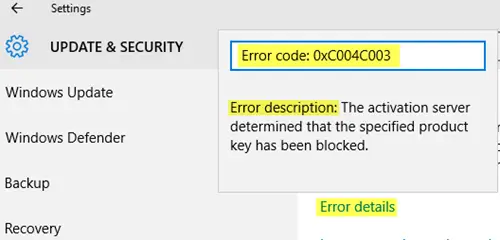
25dollarsupport its a Fix $25 price Computer Tech support company is a global tech support one must try them to fix Activation Error code: 0XC004E003 problems.
ReplyDelete